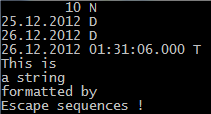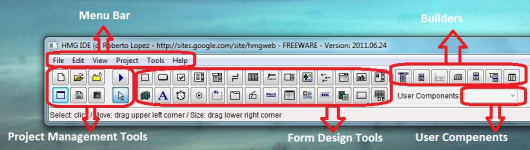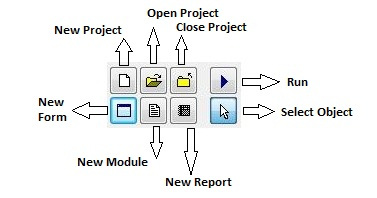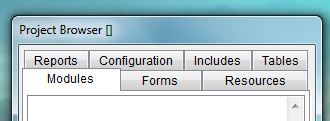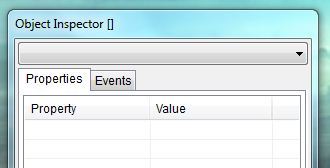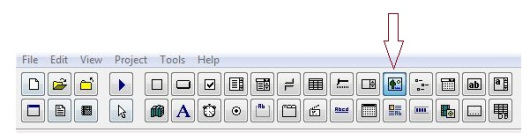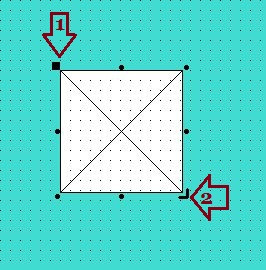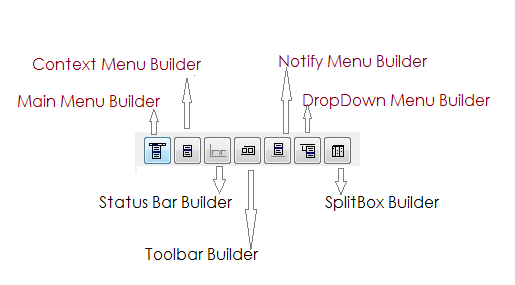Harbour File Size Limits
- Max record size: 2^16-1 = 65535 byts ( 64 MB )
- Max number of recors : 2^32-1 = 4,294,967,295 ( 4 Bilion )
- Max .dbf file size : 2^48 = 256 TB
- Max DBT memo file size : 2 TB
- Max FPT memo file size : 256 GB
- Max SMT memo file size : 128 GB
- Max NTX file size (standard) : 4GB
- Max NTX file size (incresead ) : 4TB
- Max CDX file size : 4GB
Source : Harbour\doc\xhb-diff.txt :
…
### NATIVE RDDs ###
…
In both compilers maximal file size for tables, memos and indexes is limited only by OS and file format structures. Neither Harbour nor xHarbour introduce own limits here.The maximal file size for DBFs is limited by number of records 2^32-1 = 4294967295 and maximal record size: 2^16-1 = 65535 what gives nearly 2^48 = 256TB as maximal .dbf file size.
The maximal memo format size depends on used memo type: DBT, FPT or SMT and size of memo block. It’s limited by maximal number of memo blocks = 2^32 and size of memo block so it’s 2^32*<size_of_memo_block>.
The default memo block size for DBT is 512 bytes, FPT – 64 bytes and for SMT 32 bytes. So for standard memo block sizes the maximum are:
DBT->2TB, FPT->256GB, SMT->128GB. The maximal memo block size in Harbour is 2^32 and minimal is 1 byte and it can be any value between 1 and 65536 and then any number of 64KB blocks. The last limitation is introduced as workaround for some wrongly implemented in other
languages memo drivers which were setting only 16 bits in 32bit field in memo header. Most of other languages has limit for memo block size at 2^15 and the block size has to be power of 2. Some of them also introduce minimal block size limits. If programmers plans to share data with programs compiled by such languages then he should check their documentation to not create memo files which cannot be accessed by them.Maximal NTX file size for standard NTX files is 4GB and it’s limited by internal NTX structures. Enabling 64bit locking in [x]Harbour change slightly used NTX format and increase maximum NTX file size to 4TB.
The NTX format in [x]Harbour has also many other extensions like support for multitag indexes or using record number as hidden part of index key and many others which are unique to [x]Harbour. In practice all of CDX extensions are supported by NTX in [x]Harbour.
The NSX format in [x]Harbour is also limited by default to 4GB but like in NTX enabling 64bit locking extend it to 4TB. It also supports common to NTX and CDX set of features.
The CDX format is limited to 4GB and so far [x]Harbour does not support extended mode which can increase the size up to 2TB with standard page length and it can be bigger in all formats if we introduce support for bigger index pages. Of course all such extended formats are not binary compatible with original ones and so far can be used only by [x]Harbour RDDs though in ADS the .adi format is such extended CDX format so maybe in the future it will be possible to use .adi indexes in our CDX RDD.
Of course all of the above sizes can be reduced by operating system (OS) or file system (FS) limitations so it’s necessary to check what is supported by environment where [x]Harbour applications are executed.