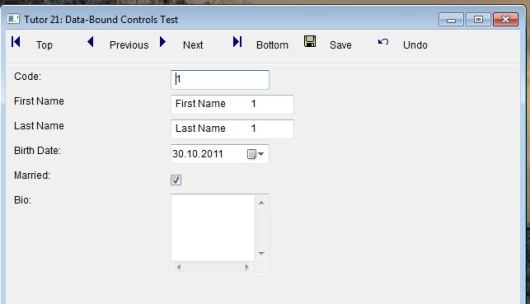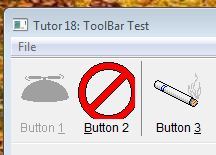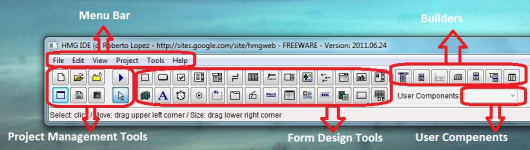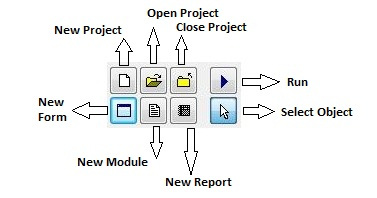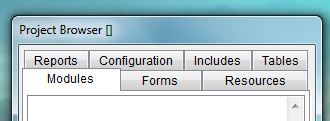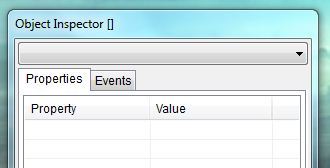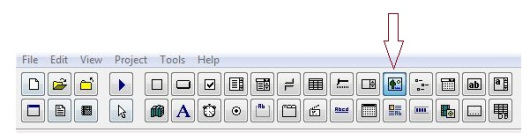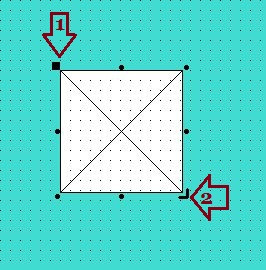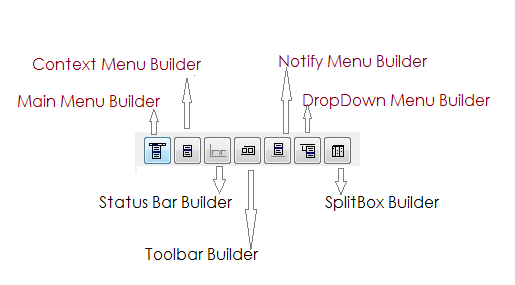HMG Tutor 21 — Data-Controls II:
TEXTBOX, DATEPICKER, CHECKBOX, EDITBOX
The ‘data-version’ of these controls required the use of the following properties / methods to bound them to a database field:
Field Property: Stablishes the field that control is bounded to.
Refresh Method: Updates control content based on current field content.
Save method: Updates database file according control content.
#include "hmg.ch"
Function Main
DEFINE WINDOW Win_1 ;
AT 0,0 ;
WIDTH 640 ;
HEIGHT 480 ;
TITLE 'Tutor 21: Data-Bound Controls Test' ;
MAIN ;
ON INIT OpenTables() ;
ON RELEASE CloseTables()
DEFINE TOOLBAR ToolBar_1 BUTTONSIZE 100,30 FLAT RIGHTTEXT BORDER
BUTTON TOP ;
CAPTION '&Top' ;
PICTURE 'primero.bmp' ;
ACTION ( DbGoTop() , Refresh() )
BUTTON PREVIOUS ;
CAPTION '&Previous';
PICTURE 'anterior.bmp' ;
ACTION ( DbSkip(-1) , Refresh() )
BUTTON NEXT ;
CAPTION '&Next';
PICTURE 'siguiente.bmp' ;
ACTION ( DbSkip(1) , if ( eof() , DbGoBottom() , Nil ) , Refresh() )
BUTTON BOTTOM ;
CAPTION '&Bottom' ;
PICTURE 'ultimo.bmp' ;
ACTION ( DbGoBottom() , Refresh() )
BUTTON SAVE ;
CAPTION '&Save' ;
PICTURE 'guardar.bmp' ;
ACTION ( Save() , Refresh() )
BUTTON UNDO ;
CAPTION '&Undo' ;
PICTURE 'deshacer.bmp' ;
ACTION ( Refresh() )
END TOOLBAR
@ 50,10 LABEL LABEL_1 VALUE 'Code:'
@ 80,10 LABEL LABEL_2 VALUE 'First Name'
@ 110,10 LABEL LABEL_3 VALUE 'Last Name'
@ 140,10 LABEL LABEL_4 VALUE 'Birth Date:'
@ 170,10 LABEL LABEL_5 VALUE 'Married:'
@ 200,10 LABEL LABEL_6 VALUE 'Bio:'
@ 50,200 TEXTBOX TEXT_1;
FIELD TEST->CODE ;
NUMERIC ;
MAXLENGTH 10
@ 80,200 TEXTBOX TEXT_2;
FIELD TEST->FIRST ;
MAXLENGTH 30
@ 110,200 TEXTBOX TEXT_3;
FIELD TEST->LAST ;
MAXLENGTH 30
@ 140,200 DATEPICKER DATE_4 ;
FIELD Test->Birth
@ 170,200 CHECKBOX CHECK_5 ;
CAPTION '' ;
FIELD Test->Married
@ 200,200 EDITBOX EDIT_6 ;
FIELD Test->Bio ;
HEIGHT 100
END WINDOW
Win_1.Text_1.SetFocus
ACTIVATE WINDOW Win_1
Return Nil
Procedure Refresh
Win_1.Text_1.Refresh
Win_1.Text_2.Refresh
Win_1.Text_3.Refresh
Win_1.Date_4.Refresh
Win_1.Check_5.Refresh
Win_1.Edit_6.Refresh
Win_1.Text_1.SetFocus
Return
Procedure Save
Win_1.Text_1.Save
Win_1.Text_2.Save
Win_1.Text_3.Save
Win_1.Date_4.Save
Win_1.Check_5.Save
Win_1.Edit_6.Save
Return
Procedure OpenTables
USE TEST
Return
Procedure CloseTables
USE
Return