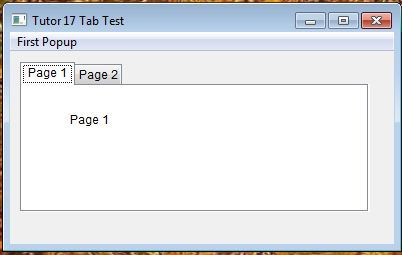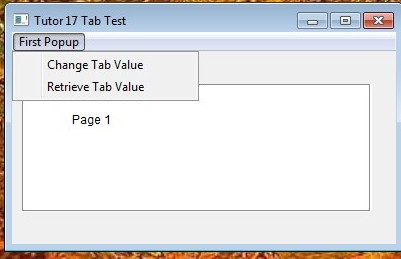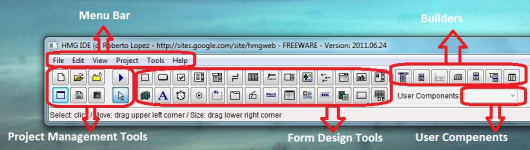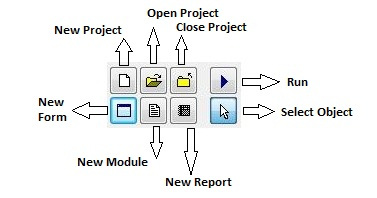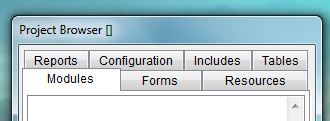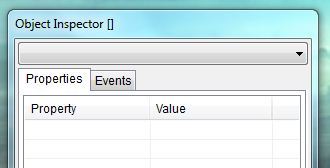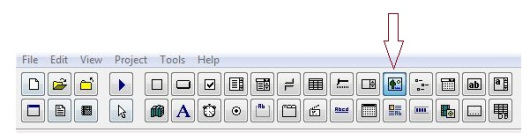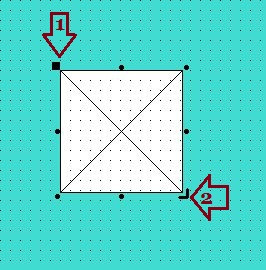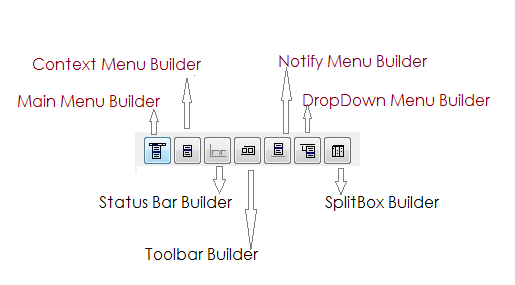File Name: HMG.3.3.1.exe
File Size: 46.91 MB
Date: 15. July 2014
Description:
-HMG 3.3.1 (Stable) 2014/07/15
– Updated to latest Harbour Nightly Build (2014-07-15)
– New property in Label control
– NoPrefix
– New New property in DatePicker control
– FORMAT <cFormatDate> (see demo)
– New Now all controls (Button, CheckButton, ToolBarButton, ComboBox, Grid, Tab, Tree, Menu, etc) loaded images: BMP, GIF, TIF, JPG and PNG
– New Now all controls (Button, CheckButton, ToolBarButton, ComboBox, Grid, Tab, Tree, Menu, etc) support the NOTRANSPARENT property
– New Grid control support the NOTRANSPARENTHEADER property
– New Print images in formats: BMP, GIF, JPG, TIF, WMF, EMF, CUR and PNG.
- @ <nRow> , <nCol> PRINT IMAGE <cImageFileName> | <cImageResourcename> WIDTH <nWidth> HEIGHT <nHeight> [ STRETCH ] [ TRANSPARENT ] [ TRANSPARENTCOLOR anTransparentColor ]
– New functions for read Keyboard and Mouse (see doc)
– SET CONTROL <ControlName> OF <FormName> ONKEYEVENT <FuncName> | NIL
– SET CONTROL <ControlName> OF <FormName> ONMOUSEEVENT <FuncName> | NIL
– HMG_GetOnKeyControlIndex ( [ @nSubIndex ] ) –> nIndex
– HMG_GetOnMouseControlIndex ( [ @nSubIndex ] ) –> nIndex
– New functions for control edge (see doc)
– SET CONTROL <ControlName> OF <FormName> CLIENTEDGE
– SET CONTROL <ControlName> OF <FormName> STATICEDGE
– SET CONTROL <ControlName> OF <FormName> NOTEDGE
– New Functions:
– GetKeyboardLayoutName()
– ActivateKeyboardLayout()
– GetKeyboardLayout()
– GetKeyboardLayoutList()
– LoadKeyboardLayout ()
– UnloadKeyboardLayout()
– TerminateProcess ( [ nProcessID ] , [ nExitCode ] )
– GetWindowThreadProcessId (hWnd, @nThread, @nProcessID)
– IsWow64Process ( [ nProcessID ] ) –> return lBoolean
– return TRUE if a 32-bit application is running under 64-bit Windows (WOW64)
– return FALSE if a 32-bit application is running under 32-bit Windows
– return FALSE if a 64-bit application is running under 64-bit Windows
– WOW64 is the x86 emulator that allows 32-bit Windows-based applications to running on 64-bit Windows
– New: VirtualKeyboard (see doc)
– VirtualKeyboard.OPEN [ SHOW ]
– VirtualKeyboard.OPEN HIDE
– VirtualKeyboard.Show
– VirtualKeyboard.Hide
– VirtualKeyboard.Release
– VirtualKeyboard.IsRelease
– VirtualKeyboard.IsOpen
– VirtualKeyboard.IsVisible
– VirtualKeyboard.IsMinimize
– VirtualKeyboard.IsMaximize
– VirtualKeyboard.Handle
– VirtualKeyboard.Title [ := | –> ] cTitle
– VirtualKeyboard.Row [ := | –> ] nRow
– VirtualKeyboard.Col [ := | –> ] nCol
– VirtualKeyboard.Width [ := | –> ] nWidth
– VirtualKeyboard.Height [ := | –> ] nHeight
– VirtualKeyboard.FileName –> “OSK.EXE”
– VirtualKeyboard.FullFileName –> GetSystemDir()+”\OSK.EXE”
– Fixed Numeric Textbox bug –> http://hmgforum.com/viewtopic.php?p=34890#p34890
– Fixed bug in Grid control build in 64-bits –> http://hmgforum.com/viewtopic.php?p=34946#p34946
– Fixed bug in FocusedControl Property (reported by Tiampei)
– Fixed Windows problem of overlap between ToolBar Bottom and StatusBar
– HMG IDE
-Fixed when not found the text editor calls notepad.exe of windows (reported by Roberto Lopez)
-Updated Polish language in Unicode (contributed by Marek)
HMG.3.3.1 Portable : ( Patch 3 (Unicode) applied )
HMG.3.3.1 DOC.zip 2.02 MB
HMG.3.3.1 HARBOUR.zip 21.17 MB
HMG.3.3.1 hfcl.zip 85.50 KB
HMG.3.3.1 IDE.zip 1.75 MB
HMG.3.3.1 IDE_ANSI.zip 1.74 MB
HMG.3.3.1 INCLUDE.zip 207.78 KB
HMG.3.3.1 lib.zip 588.89 KB
HMG.3.3.1 MINGW.zip 80.84 MB
HMG.3.3.1 RESOURCES.zip 97.55 KB
HMG.3.3.1 SAMPLES.zip 9.99 MB
HMG.3.3.1 SOURCE.zip 697.39 KB