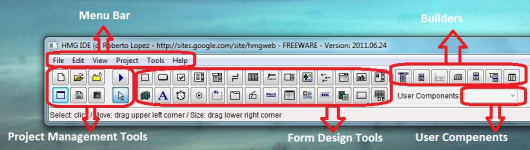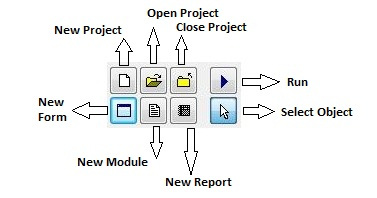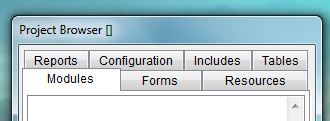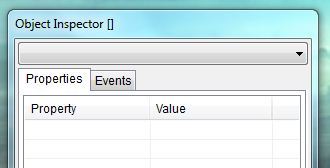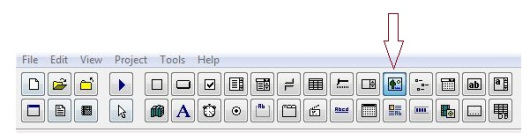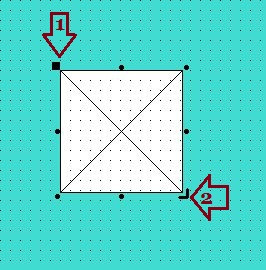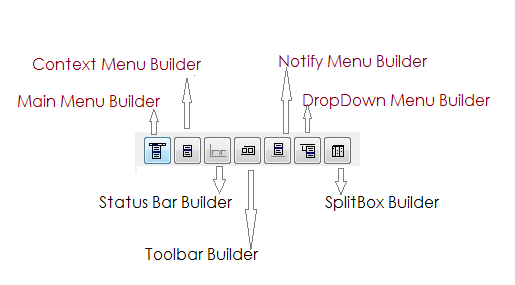Main changes in this patch :
1) internal change in Dynamic Back and Fore Color in Grid (now is more efficient, was removed the use of an array with an element for each cell, avoid create a huge array).
2) New Dynamic Font in Grid and Tree controls
New features:
* GRID
– <ParentWindowName>.<GridControlName>.Image ( lTransparent ) := { “image1.png”, “image2.bmp”, … }
– <ParentWindowName>.<GridControlName>.ImageIndex ( nRow , nCol )
– <ParentWindowName>.<GridControlName>.ImageList
– <ParentWindowName>.<GridControlName>.DYNAMICFONT ( nCol ) := {|| {cFontName, nFontSize, [ lBold, lItalic, lUnderline, lStrikeOut ]} }
– <ParentWindowName>.<GridControlName>.HeaderImageIndex ( nCol ) [ := | –>] nIndex
– <ParentWindowName>.<GridControlName>.ChangeFontSize := nSize | NIL // Useful for use Dynamic Font with more (less) Height than the size of font the Grid/Tree control
// Dynamic Font (Grid/Tree)
ARRAY FONT <cFontName> SIZE <nFontSize> [ BOLD ] [ ITALIC ] [ UNDERLINE ] [ STRIKEOUT ] –> { cFontName, nFontSize, lBold, lIitalic, lUnderline, lStrikeout }
// Dynamic Font (Grid/Tree)
CREATE ARRAY FONT <cFontName> SIZE <nFontSize> [ BOLD <lBold> ] [ ITALIC <lIitalic> ] [ UNDERLINE <lUnderline> ] [ STRIKEOUT <lStrikeout> ] –> { cFontName, nFontSize, lBold, lIitalic, lUnderline, lStrikeout }
* Tree Control
– ON EXPAND
– ON COLLAPSE
– This.TreeItemValue
– <ParentWindowName>.<TreeControlName>.DynamicForeColor := cBlock
– <ParentWindowName>.<TreeControlName>.DynamicBackColor := cBlock
– <ParentWindowName>.<TreeControlName>.DynamicFont := cBlock
– <ParentWindowName>.<TreeControlName>.ChangeFontSize := nSize | NIL // Useful for use Dynamic Font with more (less) Height than the size of font the Grid/Tree control
– <ParentWindowName>.<TreeControlName>.IsExpand ( nValue ) –> lBoolean
– <ParentWindowName>.<TreeControlName>.ImageList [ := | –> ] hImageList
– <ParentWindowName>.<TreeControlName>.HasLines [ := | –> ] lBoolean
– <ParentWindowName>.<TreeControlName>.FullRowSelect [ := | –> ] lBoolean
– <ParentWindowName>.<TreeControlName>.HasButton ( nValue ) [ := | –> ] lBoolean
– <ParentWindowName>.<TreeControlName>.Cargo ( nValue ) [ := | –> ] xData
– <ParentWindowName>.<TreeControlName>.CargoScan ( xData ) –> nValue | NIL
– <ParentWindowName>.<TreeControlName>.GetPathValue ( nValue ) –> anPathValue | NIL
– <ParentWindowName>.<TreeControlName>.GetPathName ( nValue ) –> acPathName | NIL
– <ParentWindowName>.<TreeControlName>.GetDisplayLevel ( nValue ) –> nDisplayColumn | NIL