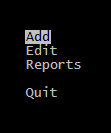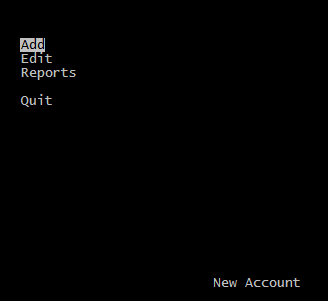Tag Archives: Procedure File
xBase File Types
xBase File Types and Extensions
| Ext. | File Type | Introduced or used by |
| .$$$ | temporary file | dBASE III |
| .$db | temporary file | dBASE IV |
| .act | FoxDoc Action Diagrams | FoxPro |
| .app | application object file | dBASE Appl. Generator |
| .app | generated application | FoxPro |
| .bak | Backup file | dBASE |
| .bar | horizontal bar menu object file | dBASE Appl. Generator |
| .bin | Binary files | dBASE |
| .bch | batch process object file | dBASE Appl. Generator |
| .cac | executable when caching on/off | dBASE IV |
| .cat | catalog | dBASE III, IV |
| .cdx | compound index | FoxPro |
| .ch | header file | Clipper |
| .cht | interface file for ChartMaster | dBASE |
| .clp | compiler script file (clip list) | Clipper |
| .cmd | command | dBASE – Waffle |
| .cod | template source file | dBASE Appl. Generator |
| .cpt | encrypted memo file | dBASE |
| .crp | encrypted database | dBASE IV |
| .ctl | control file | dBASE IV – Aldus Setup |
| .cvt | backup file for CONVERTed database file | dBASE IV |
| .db | configuration | dBASE |
| .db$ | temporary file | dBASE |
| .db2 | database | dBASE II |
| .db3 | database | dBASE III |
| .dbf | database file | dBASE – FoxPro |
| .dbk | database backup | dBASE IV |
| .dbo | compiled program | dBASE IV |
| .dbt | FoxBASE+ style memo | FoxPro |
| .dbt | memo file for database w/same name | dBASE – Clipper |
| .def | Definitions list | dBASE |
| .dif | Data Interchange Format. For APPEND FROM, COPY | dBASE – VisiCal |
| .doc | Documentation text file | dBASE Appl. Generator |
| .fil | files list object file | dBASE Appl. Generator |
| .fky | macro file | FoxPro |
| .fmo | compiled format file | dBASE IV |
| .fmt | format file | dBASE – FoxPro – Clipper |
| .fp | configuration file | FoxPro |
| .fpc | catalog | FoxPro |
| .fpt | memo | FoxPro |
| .fr3 | renamed dBASE III+ form file | dBASE IV |
| .frg | uncompiled report file, code fragment file | dBASE IV |
| .frm | report file | dBASE – Clipper |
| .fro | compiled report file | dBASE IV |
| .frt | report memo | FoxPro |
| .frx | report | FoxPro |
| .fw2 | Framework spreadsheet or database file | Framework – dBASE |
| .fxp | compiled format | FoxPro |
| .gen | compiled template | dBASE Appl. Generator |
| .idx | index (many) | FoxPro |
| .ind | include index | dBASE IV |
| .inx | index | FoxBase |
| .key | Key macro library | dBASE |
| .lbg | label generator data | dBASE IV |
| .lbl | label | dBASE – Clipper |
| .lbo | compiled label | dBASE IV |
| .lbt | label memo | FoxPro |
| .lbx | label | FoxPro |
| .ld1 | overlay file | dBASE |
| .log | Transaction log file | dBASE |
| .mbk | multiple index file backup | dBASE IV |
| .mdx | multiple index file | dBASE IV |
| .mem | memory variable save file | dBASE – FoxPro |
| .mnt | menu memo | FoxPro |
| .mnx | menu | FoxPro |
| .mpr | generated program | FoxPro |
| .mpx | compiled menu program | FoxPro |
| .ndx | index file | dBASE |
| .npi | source for DGEN.EXE interpreter | dBASE Appl. Generator |
| .ntx | index file | Clipper |
| .pjt | project memo | FoxPro |
| .pjx | project | FoxPro |
| .plb | library | FoxPro |
| .pll | pre-linked library | Clipper |
| .plt | pre-linked transfer file | Clipper |
| .pop | pop-up menu object | dBASE Appl. Generator |
| .ppo | pre-processor output | Clipper |
| .pr2 | printer driver | dBASE IV |
| .pr3 | PostScript printer driver | dBASE IV |
| .prf | printer driver | dBASE IV |
| .prg | program source file | dBASE – FoxPro – Clipper |
| .prs | procedure | dBASE IV |
| .prt | Print dump | dBASE |
| .prx | compiled program | FoxPro |
| .qbe | saved query (Query By Example) | dBASE IV – Quattro Pro |
| .qbo | compiled query | dBASE IV |
| .qpr | generated query program | FoxPro |
| .qpx | compiled query program | FoxPro |
| .qry | query | dBASE IV |
| .res | dBASE resources | dBASE IV |
| .rpd | Rapid file. For IMPORT/EXPORT,APPEND FROM, COPY | dBASE |
| .sc3 | renamed dBASE III screen mask file | dBASE IV |
| .scr | screen – screen snapshot | dBASE IV |
| .sct | screen memo | FoxPro |
| .scx | screen | FoxPro |
| .spr | generated screen program | FoxPro |
| .spx | compiled screen program | FoxPro |
| .str | structure list object file | dBASE Appl. Generator |
| .t44 | Temporary file for Sort or Index | dBASE IV |
| .tbk | memo backup | dBASE IV – FoxPro |
| .tvf | table view settings | dBASE |
| .upd | update data | dBASE |
| .upo | compiled update data | dBASE |
| .val | values list object file | dBASE Appl. Generator |
| .vew | view file | Clipper, Lotus Approach |
| .vue | view | dBASE IV – FoxPro |
| .w44 | temporary file for Sort or Index | dBASE |
| .wfm | form object | dBASE Form Designer |
| .win | window file | FoxPro – dBASE |
Source : http://www.clicketyclick.dk/databases/xbase/format/index.html
Notes:
– Such a list can’t be perfect. Some item may be obsolete / forgotten and something may not exist when this list compiled.
– “Clipper” may not include all versions of Clipper.
– Most of Clipper files are supported by Harbour.
Design of Clipper
Configuration Terms
Application :
A program designed to execute a set of interrelated tasks. Typically referring to a system designed to address a particular business purpose (e.g., Order Entry/Inventory/Invoicing, a document tracking database, or an insurance claims calculator).
Environment Variables :
Operating system variables that can be used to communicate configuration information to executable programs. Environment variables are manipulated using the DOS SET command. The Clipper language compiler and linker respond to certain environment variables. Clipper programs can inspect the settings of environment variables using the GETENV() function.
Executable File :
A file output from the linker directly executable from the operating system command line. Executable files have an .EXE extension.
See Also: Linker
Header File :
A source file containing manifest constant definitions; command or pseudofunctions; and/or program statements merged into another source file using the #include preprocessor directive.
See Also: Program File, Source Code, STD.CH
Library File :
A file containing one or more object modules. The linker searches specified libraries to resolve references to functions or procedures that were not defined in the object files being linked.
See Also: Linker, Module, Object File
Make File :
A text file used as input to a make utility containing the specifications and actions required to build a program or a system of programs. This file is often referred to as a description file.
See Also: Make
Object File :
A file that contains the output of a compiler or other language translator, generally the result of compiling a single source file. Object files are linked to create an executable program.
See Also: Linking, Program File
Procedure File :
An ASCII text file containing Clipper language procedure and function definitions usually ending with a (.prg) extension; a program file.
See Also: Program File
Program File :
An ASCII text file containing Clipper language source code. Program files usually end with a (.prg) extension. The compiler reads the program file, translates the source code, and produces an object file, that is then linked to produce an executable program.
See Also: Linking Object File Source Code
Script File :
A text file that contains command input to a compiler, linker, or other utility program. A script file is often used in lieu of equivalent keyboard input. For the Clipper compiler, script files contain a list of source files to be compiled into a single object file.
Source File :
A text file including source code.
See Also: Program File, Header File