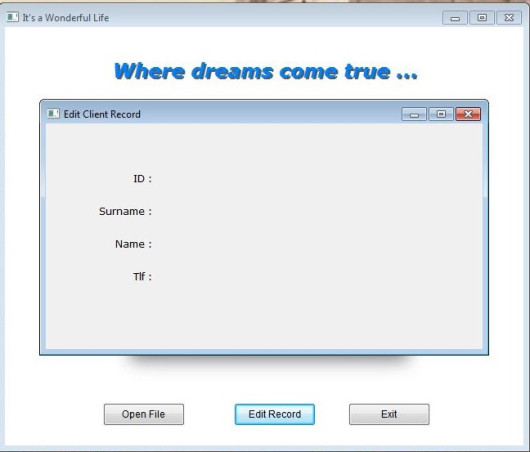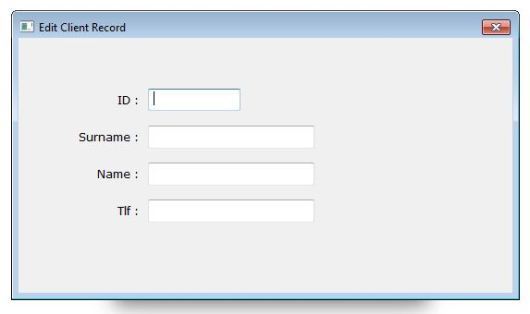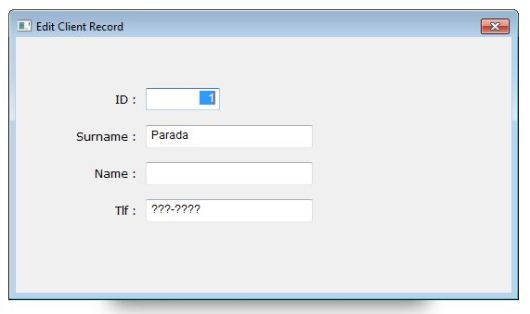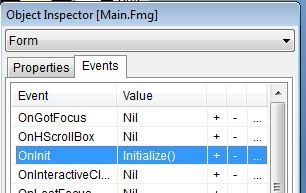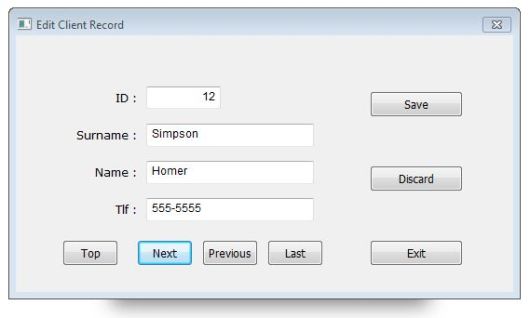( Text Box )
We are continuing with Viva_HMG.hbp, Main.prg and Main.fmg. We have assign real actions other than MsgBox() to our two buttons now : Open File and Edit Record. Open File not required GUI controls ( at least for now ), so we can begin with it: For Open File we need a file ( a table ) first: it’s here; a table with four field: Clients.dbf :
No: Field Name Type Width Dec
--- --------- ---- ----- ---
1 CLI_ID N 5 0
2 CLI_SNAM C 12 0
3 CLI_NAME C 12 0
4 CLI_TLF C 11 0
And then add a little routine to Main.prg for open (USE) it:
PROCEDURE OpenTable()
IF FILE( "CLIENTS.DBF" )
USE CLIENTS
ELSE
MsgStop( "Clients.dbf file not found !")
ENDIF
RETURN // OpenTable()
And assign this procedure to ACTION of Open File button.
Now, we can begin Edit Record task. For this task we need a separate form, a sub form. Then let’s begin. “New form” from tool-bar and assign a name : EditReco. Assign a title : “Edit Record”, a type : MODAL. Our table has four fields, so we need four LABEL first:
Names : lblCLI_ID, lblCLI_SNAM, lblCLI_NAME, lblCLI_TLF;
Values ( Captions ) : ID, Surname, Name, Tlf
Rows : 60, 100, 140, 180 Col : 60
Cols : 60, 60, 60, 60
Widths : 70, 70, 70, 70
Alignement : RIGHT, RIGHT, RIGHT, RIGHT
We can see our job at work:
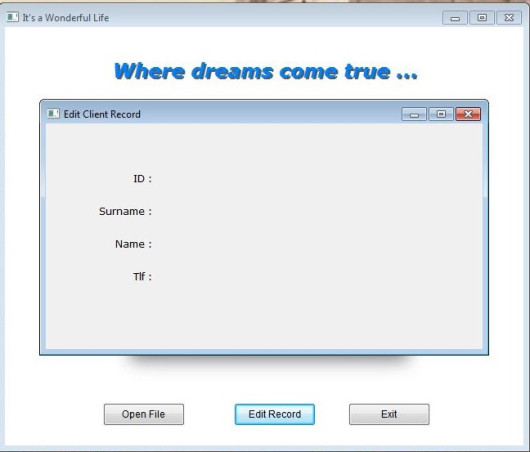
Now we need a place for display the current data and accept user input. The control for this purpose is text box. So we need to define four text boxes for each field in the table.
The button of text box in the IDE tool bar is :

Names : txbCLI_ID, txbCLI_SNAM, txbCLI_NAME, txbCLI_TLF;
Rows : 55, 95, 135, 175
Col : 140
DataTypes : First : NUMERIC, others : CHARACTER
We can see our job at work:
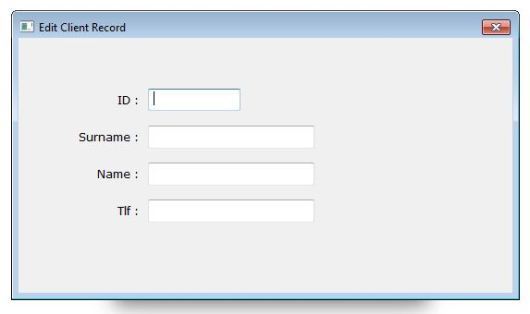
Well …
But where are table data ?
To see table data we need assign field values to text boxes as values.
Again, a little procedure:
PROCEDURE ReadData()
EditReco.txbCLI_ID.Value := CLIENTS->CLI_ID
EditReco.txbCLI_SNAM.Value := CLIENTS->CLI_SNAM
EditReco.txbCLI_NAME.Value := CLIENTS->CLI_NAME
EditReco.txbCLI_TLF.Value := CLIENTS->CLI_TLF
RETURN // ReadData()
and a call command for this procedure to ON INIT event of EditReco form.
The result :
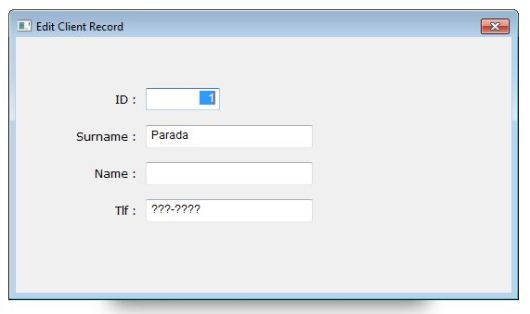
Everything is OK ?
No !
This is only first record of table; how we will see others ?
Yes, we need now yet another feature: navigation; that is travelling between records of table.
But before navigation, we have a problem: Open Table must be processed before Edit Record.
Otherwise a run time error will occurs: Alias does not exist.
What we can do?
– Discard Open Table button, open the table automatically; at beginning of program or at beginning of editing.
– Before editing, check the table, if doesn’t open,
– a) open automatically or
– b) warn user and don’t load Edit Table form.
Probably most convenient is : disable Edit Record button until table is open.
First a mini procedure :
PROCEDURE Initialize()
Main.btnEditRec.Enabled := .F.
RETURN // Initialize()
And then add this procedure ON INIT event of form main:
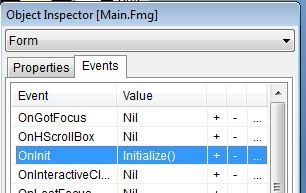
Last point: enable it after USE table:
PROCEDURE OpenTable()
IF FILE( "CLIENTS.DBF" )
USE CLIENTS
Main.btnEditRec.Enabled := .T.
ELSE
MsgStop( "Clients.dbf file not found !")
ENDIF
RETURN // OpenTable()
Run and see:
Before Open File :

After Open File:

Now we can pass to navigation:
We need seven buttons: Go Top, Go Next, Go Previous, Go Last, Save, Discard, Exit.
Name: btnGoTop, Caption : Top, Col : 50, Row: 220, Height: 28, Width: 60
Name: btnGoNext, Caption : Next, Col : 130, Row: 220, Height: 28, Width: 60
Name: btnPrevious, Caption : Previous, Col : 200, Row: 220, Height: 28, Width: 60
Name: btnGoLast, Caption : Last, Col : 270, Row: 220, Height: 28, Width: 60
Name: btnSave Caption : Save, Col : 380, Row: 60, Height: 28, Width: 100
Name: btnDiscard, Caption : Discard, Col : 380, Row: 140, Height: 28, Width: 100
Name: btnExit, Caption : Exit, Col : 380, Row: 220, Height: 28, Width: 100
Common: Font Name: Tahoma, Font Size: 9
Actions :
btnGoTop: ( DBGOTOP(), ReadData() )
btnGoNext: ( DBSKIP(), ReadData() )
btnPrevious: ( DBSKIP( -1 ), ReadData() )
btnGoLast: ( DBGOBOTTOM(), ReadData() )
btnSave: SaveData()
btnDiscard: ReadData()
btnExit: ThisWindow.Release
Note that actions of four first buttons include two actions, separated by comma and enclosed by parenthesis. With this notation we can define more than one action together.
SaveData() is the inverse of ReadData(): copy values of text boxes to table fields.
PROCEDURE SaveData() // Save data from text boxes to table
CLIENTS->CLI_ID := EditReco.txbCLI_ID.Value
CLIENTS->CLI_SNAM := EditReco.txbCLI_SNAM.Value
CLIENTS->CLI_NAME := EditReco.txbCLI_NAME.Value
CLIENTS->CLI_TLF := EditReco.txbCLI_TLF.Value
RETURN // SaveData()
Discard is simply re-reading data from table.
The result:
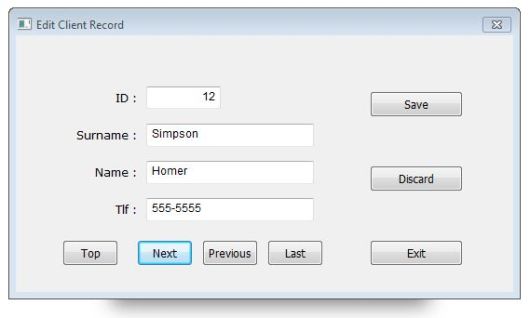
To be continued …
Download source files